Sometimes people ask me how I've done something in particular with my blog, or they don't even realise they can fix something up on their blog with just a few simple steps. For a while now I've been resistant to do a post like this, because I didn't feel I was in any position to help people with technical things or anything to do with HTML. But I do get asked some of the same questions on a regular basis, and I do enjoy helping people wherever I can. So I decided to put a quick post together, explaining some of the things you can do to alter certain aspects of your blog; should you want to.
Please let me be clear about a few things; I am no expert. I myself am learning all the time and there are way more knowledgeable people out there you can turn to. I have in fact turned to other bloggers such as Cat and Toni, from time to time. But I hope I can help some of you with these simple tricks! Also, I'm afraid everything I mention will be in regards to blogger only, as I have never used Wordpress and therefore cannot be of any use with it, sorry! Okay, let's crack on shall we?
1. CENTERING YOUR HEADER;
In Blogger, go to TEMPLATE > CUSTOMIZE > ADVANCED > ADD CSS
If you used "INSTEAD OF TITLE AND DESCRIPTION" for your header, copy and paste the following code -
#header-inner img {margin: 0 auto !important;} #header-inner {text-align:center !important;}
and save. Your header should now be centered perfectly.
However, if you used "BEHIND TITLE AND DESCRIPTION" for your header, copy and paste this code instead -
#header-inner {background-position: center !important; width: 100% !important;}
and save.
2. CENTERING ALL WIDGETS;
In Blogger, go to TEMPLATE > CUSTOMIZE > ADVANCED > ADD CSS
Copy and paste the following code -
.widget {text-align: center;}
Save, and all your widgets should now be centered successfully.
3. ALTER THE SPACE BETWEEN WIDGETS;
In Blogger, go to
TEMPLATE > CUSTOMIZE > ADVANCED > ADD CSS
Copy and paste the
following code –
.widget {
margin:
5px 0 0 0;
}
Save, and all your
widgets should now be spaced to 5px.
You can change this number to anything you
like!
4. CREATING AN AUTOMATIC SIGNATURE;
In Blogger, go to SETTINGS > POSTS AND COMMENTS
You'll see a 'POST TEMPLATE' option. This is where you state what you want your signature to be.
You can use the <center> tag to keep everything centered if you wish. You can add images, text, links. Whatever you want your signature to be. So for example, mine is like this;
So what I've done is center the whole signature, add an image, and then added my social links at the bottom. I do think this takes a very basic level of HTML understanding, so if you're still unsure of what all that means, I'd recommend visiting a helpful site like W3 Schools. They teach you all the basics of HTML and CSS to get you started :)
And there you have it; the very basic tips I use no matter how I change my layout, to keep things organised and looking nice. Hope this helps, and I may feature another post in the future with more tricks, if any of you find this helpful.

Bloglovin - Twitter - Instagram - Pinterest - Facebook



















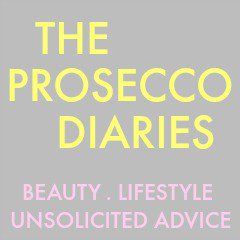
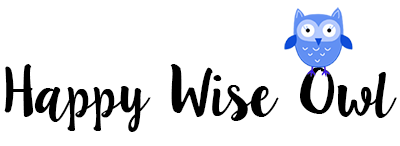



This will be coming in very handy!! Thanks Jemma! Xxx
ReplyDeleteAnisha ♥ www.allyouneedisredlipstick.com
No problem happy to help! :) xx
DeleteThese are really useful tips, thank you!
ReplyDeleteI've just found your blog and I already love it :) xx
Sam | Samantha Betteridge
Aww thanks Sam!! Xx
DeleteThe automatic signature how to was really helpful - I've always wondered how bloggers do it! Thanks for writing these tips - your blog layout is lovely so they speak for themselves!
ReplyDeleteRebecca |<The Two Twenty Somethings
Xx
Aww yay! Glad you found something useful! :) xx
DeleteFINALLY you are so good at html!! I'm so glad you've finally done this post!! Hopefully many more to come!
ReplyDeletehttp://thegirlwiththestrawberrytattoo.blogspot.co.uk/
Hahaha I'm really not I'm just okay hahaha! Silly. Xx
DeleteThanks for the tips, I can never remember anything to do with html >_<
ReplyDeleteGill xxx www.eyelinerflicks.blogspot.co.uk
No problem, thanks lovely! Xx
DeleteLove these sort of tips, so very useful to us bloggers that are rubbish at all that kinda stuff :)
ReplyDeleteThanks Jemma!
Pams Stuff and Things
LORAC PRO Palette Giveaway
Haha aww thanks Pam!! Hope it helps xx
DeleteI have a pretty basic knowledge of HTML, but I'm always on the lookout to learn more and get better at it! These were very helpful and clear tips - I for one am grateful!
ReplyDeletex Kathryn
Through the Thicket
Aww thanks Kath! Iv kept it basic for now but il probably do more! :) xx
DeleteThis is so helpful! Thank you for sharing ♥
ReplyDeleteAmy xx
Perfect Imperfections
This is fab.... definitely saving this. I need to add a signature to my posts, this is just the post to drive me to finally do it!!
ReplyDeleteRach xxx // illustrated-teacup.blogspot.co.uk
Ooh brilliant! Glad to help lovely! :) xxx
DeleteSuch a useful post! Thanks a lot :) xx
ReplyDeleteGreat post! :D
ReplyDeleteSuch good advice, I known all of my coding from the myspace days so these are great additions!
ReplyDeleteLoved this post, so helpful! I've been wondering how I can add automatic signatures to posts!
ReplyDeleteStyle Storms
I'm totally bookmarking this for future reference Jemma! Thanks for the advice :D
ReplyDeleteVioletDaffodils
xx
I’m a newbie to your blog, it’s awesome!! This post was really helpful and will be referring back to it. It’s always nice to share experiences with all aspects of blogging. I know minimal html but would love to learn more! Great post :-) xx
ReplyDeleteHelen | Helens Fashion & Beauty Blog
Still cannot stress enough how helpful this post is! :) You're amazing!
ReplyDeleteJay|PuzzlePieceLife
Still cannot stress enough how helpful this post is! :) You're amazing!
ReplyDeleteJay|PuzzlePieceLife
This comment has been removed by the author.
ReplyDeletethanks very much for your very usefull tips!
ReplyDeleteRachel xx
http://www.rachelbustin.com
You technical GENIUS! Glad I stumbled across this post during my daily blog stalking session haha x
ReplyDeletewww.lovelaughslipstick.com
Hi Jemma, thanks for those very useful tips, but I still cannot centre my Linkwithin... is there any special code I need to use?
ReplyDeletewww.humancat.co